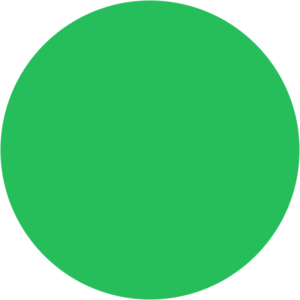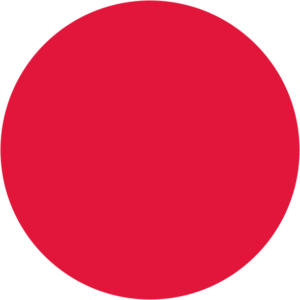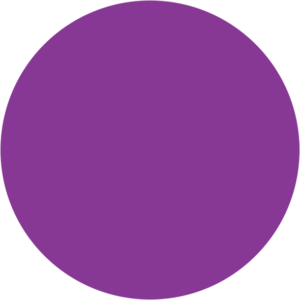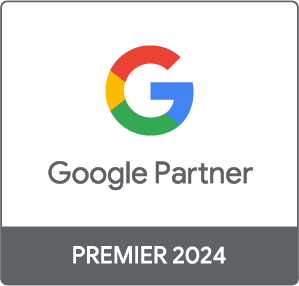You want more people to find your products/services in time for Christmas. Say hello to Google Ads.
If you’re new to Google Ads, there may be quite a bit to learn… we’re here to help.
One of the first things you should be aware of is the slightly intimidating Google Ads dashboard.
We’re here to show you some easy to follow tips and techniques that should help save you some time (and tears) when getting to grips with your Google Ads account.
Tip 1 – Get rid of that black side bar
On smaller screens and laptops this sidebar is usually hidden by default, but on larger screens it’s quite prominent…and it’s absolutely redundant.
To hide, simply click on the arrow midway down the page and it’ll go away until you click on the same arrow – which should be never because it’s a giant waste of time that’ll only confuse your navigation. Get rid of it!
Tip 2 – Ignore the Overview
I mean, this is a personal choice, and it’s completely up to you if you adopt this tip, but personally every piece of information on the overview tab is easily accessible elsewhere. Furthermore it’s easier to view and compare with other data away from this tab.
For some the visual representation of data is nicer, but we ain’t doing Google Ads for nice.
Tip 3 – Don’t Ignore the Recommendations (but do)
Soon an account’s optimisation score will be an important part of an agency maintaining its partner status. But if you’re an account owner you probably don’t have to sweat this as much.
I have mixed feelings about the Recommendations tab, and when I say ‘mixed’ I mostly hate it. On occasion Google have pointed out small things to improve small parts of an account, but for the most part this tab is Google’s way of suggesting things that will likely cause you to spend more money on stuff that won’t likely make much of a difference.
My suggestion is to review this tab once a month, and actually spend some time reviewing and rejecting Google’s recommendations. Never ignore them. Go through each and tell Google why their recommendations aren’t good for you.
Tip 4 – Columns are your friends
By default I start my work on Google Ads on the campaign tab, or as some say, at campaign view/level. This is where I get my top level view on what’s going on in the account now, or previously depending on what timeframe I’m looking at.
As a rule I usually only have my active campaigns visible when looking at current campaign performance, something you can do by clicking campaign status and selecting ‘all enabled’.
But the campaigns is where it’s at, and the chances are high that you’ll need to make some changes to really get the most out of this section.
Google’s default columns are garbage.
To change them simply click on the ‘columns’ icon near the top of the dashboard and select ‘modify columns’. From here you’ll get an abundance of options (as is the way), but for now the primary columns you’ll need are:
Impressions
Clicks
CTR (click through rate)
Avg. CPC (average cost per click)
Cost
Conversions
Cost/Conv (cost per conversion)
Conv. Rate (conversion rate)
If you’re feeling particularly spicy you can also select
Search impr. share (search impression share)
Search lost IS (rank)
Search lost IS (budget)
These will give you an at-a-glance view of how your campaigns are performing competitively, as well as where you might be losing ground due to poor ad rank or insufficient budget.
I’d recommend adding these same column at adgroup and keyword level, with further column for the latter:
Quality Score
Exp. CTR (expected click through rate)
Landing page exp. (landing page experience)
Ad relevance
These metrics will help you quickly see where improvements can be made.
Now this is just a basic setup to get you started. I’d suggest spending some time looking at some of the other column types and deciding on a setup that’s fit for your business. But for the time being this will give you all the information that you need to quickly determine the performance of your campaigns.
As opposed to what Google wants you to see instead.
Tip 5 – Segment!
Like most things on Google Ads there are lots of ways to do the same thing and even more ways to do things that don’t actually need to be done.
The ability to segment campaign data can be a powerful tool, but from my experience it’s only something you need to do every once in a while.
To segment your data click on the ‘segment’ icon next to the ‘columns’ icon from earlier. As you’ll see there are a load of different options. Some, like device, can be handy, but the conversions view is probably the most important and widely used segmentation option.
Segmenting by conversions will allow you to see what conversion actions are being generated on a line-by-line basis. Way easier than going to tools>conversions.
Tip 6 – Label EVERYTHING
The key to any successful campaign on any platform is always organisation. Trust me, I learned this the hard way.
Through a couple of clicks, you can label campaigns, adgroups, keywords, and/or ads and tailor the labels to match your organisational stylings. For me labeling is something I use to separate campaign strategies, non-branded campaigns from branded, bottom-funnel keywords from the top and mid, and my various ad copy tests.
If you embrace the label and turn your campaigns into a nicely arranged PPC pantry you’ll be making some beautiful cakes before you know it.
Not sure why I went all baking there. Great, now I’m hungry.
Conclusion
This is just the start. There are so many different tricks to make life easier on Google Ads. Want to know more about mastering Google Ads? Check out our insights section for even more handy guides, and consider joining our email list for weekly tips and tricks delivered directly to your inbox…with zero spam!
Or you could just get us to manage your campaigns. We’re pretty good at that.